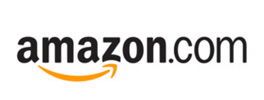Frequently Asked Questions
General Questions
- What is Caséta Wireless?
- Can I control my lights individually?
- What is a lighting “scene”?
- What other connected home products work with Caséta Wireless?
- What colors are available for Caséta Wireless products?
- What is the warranty on Caséta Wireless products?
- In which countries can I buy and use Caséta Wireless?
- Is there a difference between a Lutron Smart Hub and a Lutron Smart Bridge?
What is Caséta Wireless?
Caséta Wireless is a convenient, affordable, and reliable lighting system that enables you to control your lights from anywhere. You can start with a basic system and expand it at any time. You can also connect your Caséta Wireless system to other smart home devices such as remote controlled shades and wireless thermostats using a Lutron Smart Hub(formerly Smart Bridge) and the Lutron App for Caséta Wireless.
Can I control my lights individually?
Yes, you can control your lights individually with Caséta Wireless dimmers or on your smartphone with the Lutron App for Caséta Wireless.
What is a lighting “scene”?
A scene is predetermined light and shade levels. It allows you to control multiple lights and shades at the same time at the press of a button on a Pico® remote or from your smartphone with the Lutron App for Caséta Wireless.
What other connected home products work with Caséta Wireless?
You can find the full list of compatible systems that work with Caséta Wireless here.
What colors are available for Caséta Wireless products?
- In-wall dimmer, Pico remote: White, Light Almond, Ivory, and Black designer gloss
- Plug-in lamp dimmer, Lutron Smart Hub: White
What is the warranty on Caséta Wireless products?
Caséta Wireless products are covered by a 1 year limited warranty. You can extend that warranty to 2 years by completing the Caséta Wireless Customer Feedback Questionnaire. You can read Lutron’s entire limited warranty in its entirety here.
In which countries can I buy and use Caséta Wireless?
Caséta Wireless is currently available in the United States, Canada, Mexico, Colombia, Costa Rica, El Salvador, Ecuador, Panama, and the Dominican Republic.
Is there a difference between a Lutron Smart Hub and a Lutron Smart Bridge?
There is no difference in product or performance between a Lutron Smart Hub and Lutron Smart Bridge. The Smart Bridge will be referred to a Smart Hub moving forward. The Lutron Smart Hub will continue to work with your existing and future Caséta Products.
Multi-home Information
- What is multi-home control? How does it help me?
- How do I add a new home to my account?
- How do I switch between homes in my App?
- What if I already have Caséta in 2 or more homes?
- How does Geofencing work with Multi-home control?
- How do Widgets work with multi-home?
- How do integrations work with multi-home?
What is multi-home control? How does it help me?
Multi-home control allows you to install Caséta or RA2 Select products in two or more homes and control your different homes with a single login. With multi-home control, you will be able to use a single log-in to manage all your systems, including your primary residence, vacation homes, and rental properties. This feature eliminates having to log in and out of multiple accounts to control different homes.
How do I add a new home to my account?
Go to Settings --> Account --> Add Home --> Follow the instructions
How do I switch between homes in my App?
Once you have multiple homes in one account, tap the Home icon on the top right corner in the Home screen, then select the home you wish to control.
What if I already have Caséta in 2 or more homes?
If you would like to merge 2 or more accounts with hubs associated with them you will need to pick one account to keep, and then use that account to discover the bridge in your second home to take advantage of this feature. NOTE: You will not need to reprogram anything in your second home.
How does Geofencing work with Multi-home control?
Geo-fencing will work with the last home you were controlling in the app. To identify the home you are controlling, select the home icon.
How do Widgets work with multi-home?
Widgets will work with the last home you were controlling in the app. To identify the home you are controlling, select the home icon.
How do integrations work with multi-home?
Most 3rd party smart home products and services are designed to work with only one home. Look through the table below to see your options.
NOTE: For many of the integrations listed below, such as Alexa, when setting up your second home, you will be provided a choice in the 3rd party app to link your account to either Home A or Home B. If you link to Home A, the app with will only control lights in Home A, not in Home B.
| Integration: | How it will work |
|---|---|
| Alexa/ Echo Devices | Alexa only supports a single home. You will be able to select which home when linking the account. If you wish to have more than 1 Lutron home with Alexa, you need to create multiple Alexa accounts. Note: If you don’t create a second Alexa account in your other home, voice control can only be used to control the lights and shades in the first home you picked. |
| Logitech | Logitech only supports a single home. You will be able to select which home when linking. If you wish to have more than 1 Lutron home with Logitech, you need to create multiple Logitech accounts. |
| IFTTT | IFTTT only supports a single home. You will be able to select which home when linking. If you wish to have more than 1 Lutron home with IFTTT, you need to create multiple IFTTT accounts. |
| Yonomi | Yonomi only supports a single home. You will be able to select which home when linking. If you wish to have more than 1 Lutron home with Yonomi, you need to create multiple Yonomi accounts. |
| Google Home | Although Google Home has the option for multiple homes, this does not work with Lutron yet. If you wish to have more than 1 Lutron home with Google Home, you need to create multiple Google accounts. |
| SmartThings | Although SmartThings has the option for multiple homes, if you wish to have more than 1 Lutron home with SmartThings, you need to create multiple SmartThings accounts. |
| Sonos | Sonos will automatically appear in each of your Lutron homes that have Sonos! |
| Hunter Fans | Hunter Fans will automatically appear in each of your Lutron Homes that have Hunter Fans! |
| Siri/ Apple HomeKit | Homekit will automatically connect with each of your Lutron homes! |
| Apple Watch | If you are utilizing the Apple Watch App with multiple homes, from your home drop down icon, select the residence you would like to use on Apple Watch from the multi-home icon. This is the home your app will utilize for the Apple Watch App (i.e. your last active home in your app). |
| Alarm.com | Alarm.com only supports a single home, and it currently always chooses the first home that you had added to your Lutron account. |
| Xfinity | Xfinity only supports a single home, and it currently always chooses the first home that you had added to your Lutron account. |
| AT&T Digital Life | AT&T only supports a single home, and it currently always chooses the first home that you had added to your Lutron account. |
| Honeywell Thermostats | The Honeywell Thermostats that you chose when adding Honeywell will appear in that Lutron home. To add more to another home, add the Honeywell Thermostat as a device in that Lutron home. |
| Ecobee Thermostats | The Ecobee Thermostats that you chose when adding Ecobee will appear in that Lutron home. To add more to another home, add the Ecobee Thermostat as a device in that Lutron home. |
| Carrier Thermostats | The Carrier Thermostats that you chose when adding Carrier will appear in that Lutron home. To add more to another home, add the Carrier Thermostat as a device in that Lutron home. |
| Homekit Thermostats | Homekit Thermostats will automatically appear in each of your Lutron Homes that have Homekit Thermostats! |